It’s so important to be productive in your professional life as there is very little scope for returning to things or pushing them to some other time or date. Every minute counts when you are at work. A delay might cause problems for your boss or if you run a business, it might cost you customers. To be smart with time and be highly productive, you need to use your computer in the best way. Although a Mac is powerful in many ways compared to other computers, knowing MacBook productivity tips can really put you up with the best people who are known to be productive. The list here compiles 10 super hacks for Mac users.
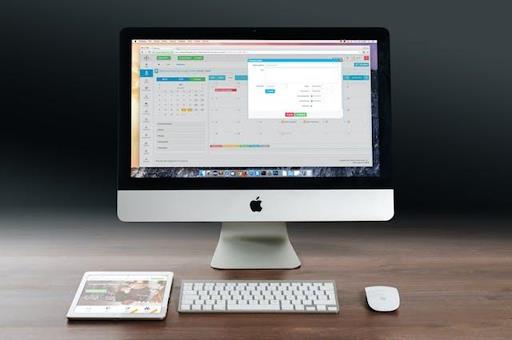
Take advantage of full-screen mode
You can maximize productivity by using full-screen mode for apps that support it. To do this, click the green button in the top-left corner of an app window. The other way is to use the shortcut Control-Command-F to enter and exit full-screen mode. This feature will benefit you immensely for tasks that need a high focus level. The full-screen mode provides a distraction-free environment.
Same time, it is important to know how to exit full screen on Mac. Full-screen shortcut is good to know but it is equally important to know how to exit also. Full-screen mode for reasons like editing photos, focusing on a single app, or watching videos proves to be handy. Knowing how to exit full screen quickly to be able to move from one app to another will make your work faster and more enjoyable.
View calendar events as a list
Apple Calendar app may lack a native listview, you can create one by typing two double quotes (“”) in the Search field. This reveals a comprehensive list of upcoming events. With this hack, you will see that it is easier to manage and copy events for use in other apps.
Quick website search in Safari
Internet surfing is a core function that we perform several times a day. Safari offers a Quick Website Search feature. This is highly useful for sites with built-in search fields. Enable it in Safari -> Settings -> Search. Subsequently, Safari will remember and suggest using the specific website’s search field in all your future searches.
Pause and resume file copying
When copying large files in Finder, you can pause the process. Do this by clicking the ‘X’ button. The partially copied file remains, and you can either finish the copy or resume it later at your convenience.

Quickly convert images in Finder
macOS Monterey or later (including Sonoma) allows for image conversion directly in Finder using Quick Actions. Select an image, right-click, and choose Quick Actions -> Convert Image to change the format, and size, and retain or discard metadata.
Open files from the App Switcher
This is one of the top productive apps for Mac. Use the App Switcher (Command-Tab) not only for switching between apps but also to open files. Drag a file onto the relevant app icon in the overlay to open it.
Search and replace text in filenames
This is next on our list of MacBook hacks for a reason. Rename multiple files with similar identifying text. You can achieve this by selecting them, right-clicking, and choosing Rename. Go for Replace Text in the dropdown, input the text to find and replace, and click Rename.
Use text clippings
You can create Text Clippings by dragging highlighted text to your Desktop or Finder window. These .textclipping files retain formatting. You can easily paste them into various apps.
Mastering Spotlight for quick access
Spotlight Search is a powerful tool for quickly accessing files, apps, and information on your Mac. Press Command-Space to open Spotlight. After that, type the name of the file or app you’re looking for. Spotlight also handles calculations, and conversions, and provides weather updates.
Secure your files with FileVault
Online data safety is important. To safeguard your sensitive data, enable FileVault. It is Apple’s built-in disk encryption feature. You can look for it in the System Preferences -> Security & Privacy -> FileVault, The feature encrypts the entire startup disk, preventing unauthorized access to your data. If you use your Mac in different environments, like remote work and also in-office or sometimes in a café, enable FileVault for an extra layer of security.
Conclusion
Knowing these hacks for optimizing your Mac will make your work routine really enjoyable. When we are less productive, we hate returning to work. And it’s just the opposite because when we know that we have a powerful system to work on and we are aware of some cool Macintosh tricks, work becomes easier. The best part is that these are simple tricks that you don’t need to sit down and do some practice. Just reading about it and trying it a few times will give you the confidence to use it regularly on your Mac.
|<iframe style="width:120px;height:240px;" marginwidth="0" marginheight="0" scrolling="no" frameborder="0" src="//ws-na.amazon-adsystem.com/widgets/q?ServiceVersion=20070822&OneJS=1&Operation=GetAdHtml&MarketPlace=US&source=ss&ref=as_ss_li_til&ad_type=product_link&tracking_id=coaching054-20&language=en_US&marketplace=amazon®ion=US&placement=B085GM5WMG&asins=B085GM5WMG&linkId=6843153c05bd8c1994d613db6ccb3cca&show_border=true&link_opens_in_new_window=true"></iframe>|_____________________
By: Rylie Holt
Title: 10 Mac Hacks to Supercharge Your Productivity
Sourced From: www.blogtrepreneur.com/10-mac-hacks-to-supercharge-your-productivity/
Published Date: Sat, 13 Jan 2024 22:13:34 +0000
Did you miss our previous article...
https://coachingbusinessowners.com/ribbon-cutting/home-improvement-trends-forecasting-the-evolution-of-housing






